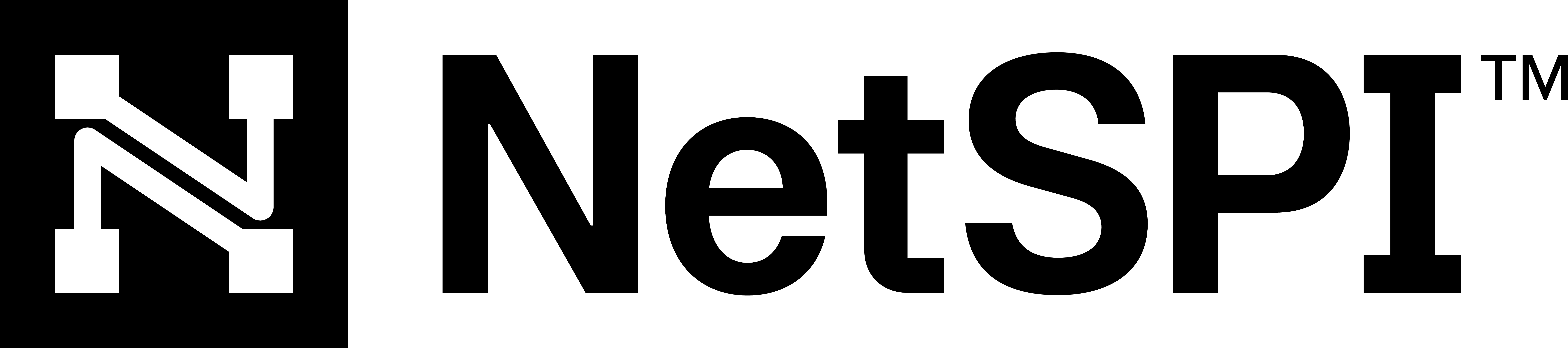#
Cloud Dashboard
The CAASM Cloud Dashboard provides a preview of cloud resource counts and the ability to switch between different cloud resources: AWS and Azure.
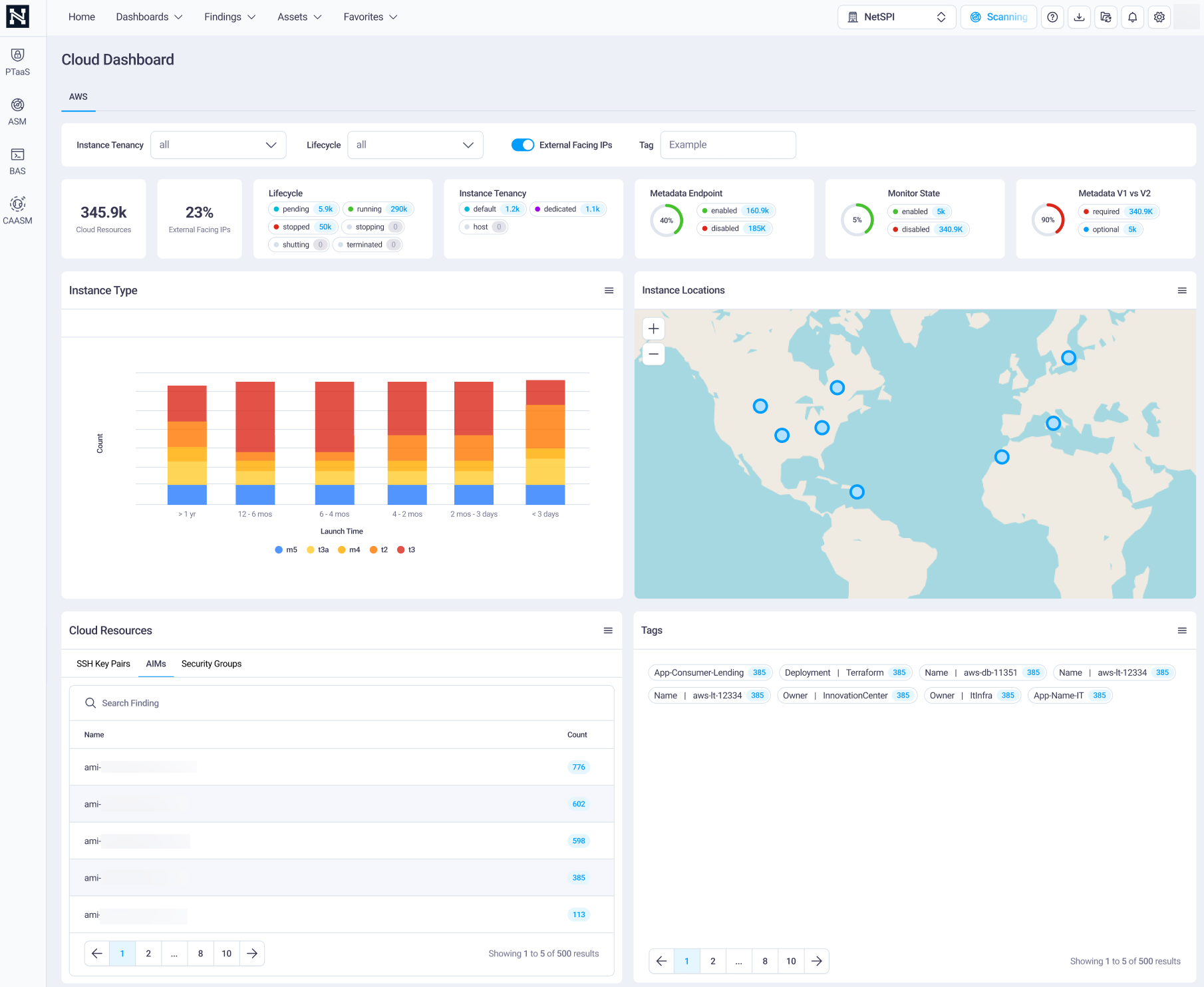
#
Cloud Dashboard actions
For each cloud resource type, you can take the action described below.
#
Cloud resource filtering
Use the top row of fields to filter the cloud resources you want to focus on.
#
Cloud lifecycle
Select the cloud resource lifecycle to view only those cloud instances that match your selection. Lifecycle options are illustrated below.
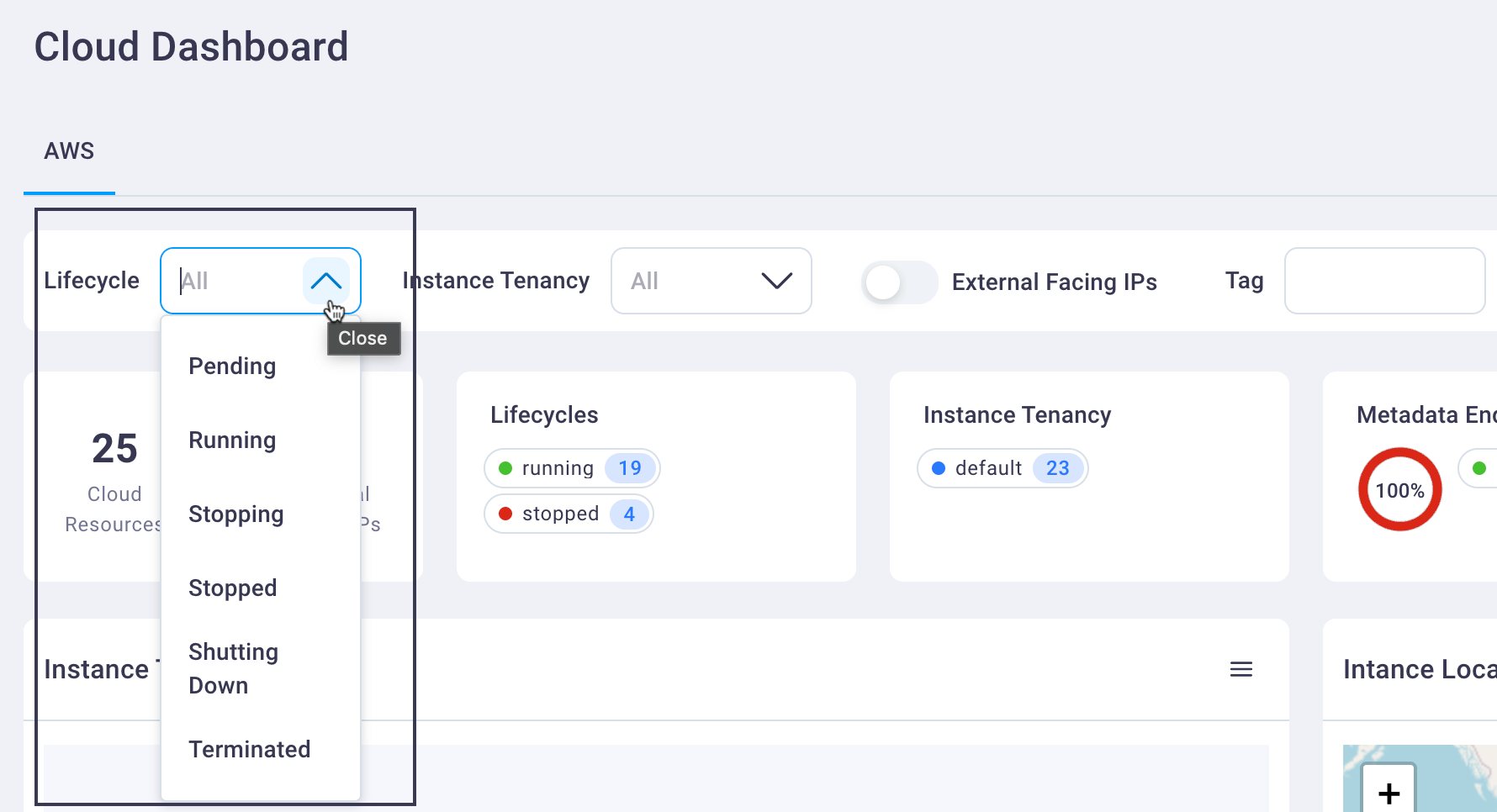
Lifecycle options:
- Pending
- Running
- Stopping
- Stopped
- Shutting Down
- Terminated
#
Instance Tenancy
Select the tenancy instance type to view only those cloud resources that match your selection. Options include Default, Dedicated, or Host.
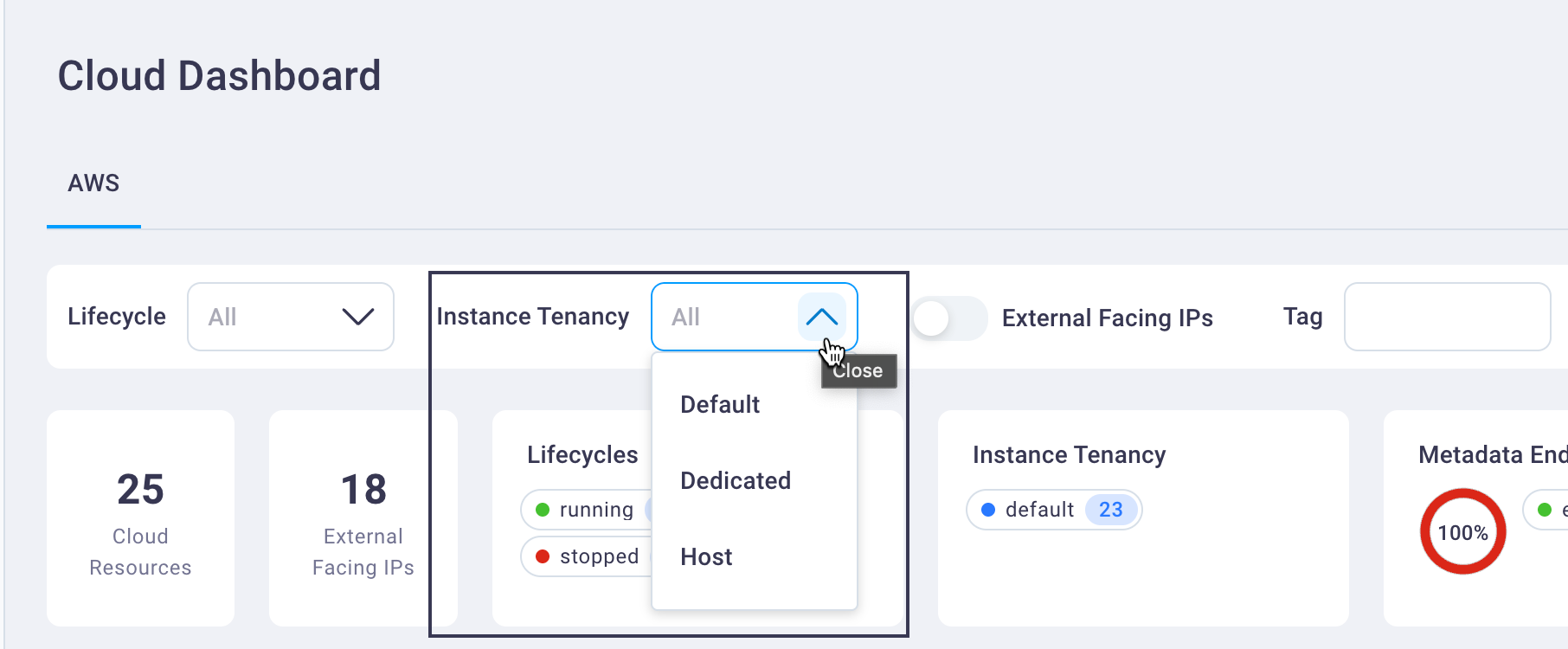
#
External IPs
Select the External Facing IPs radio button to view only those cloud resources with external facing IPs.
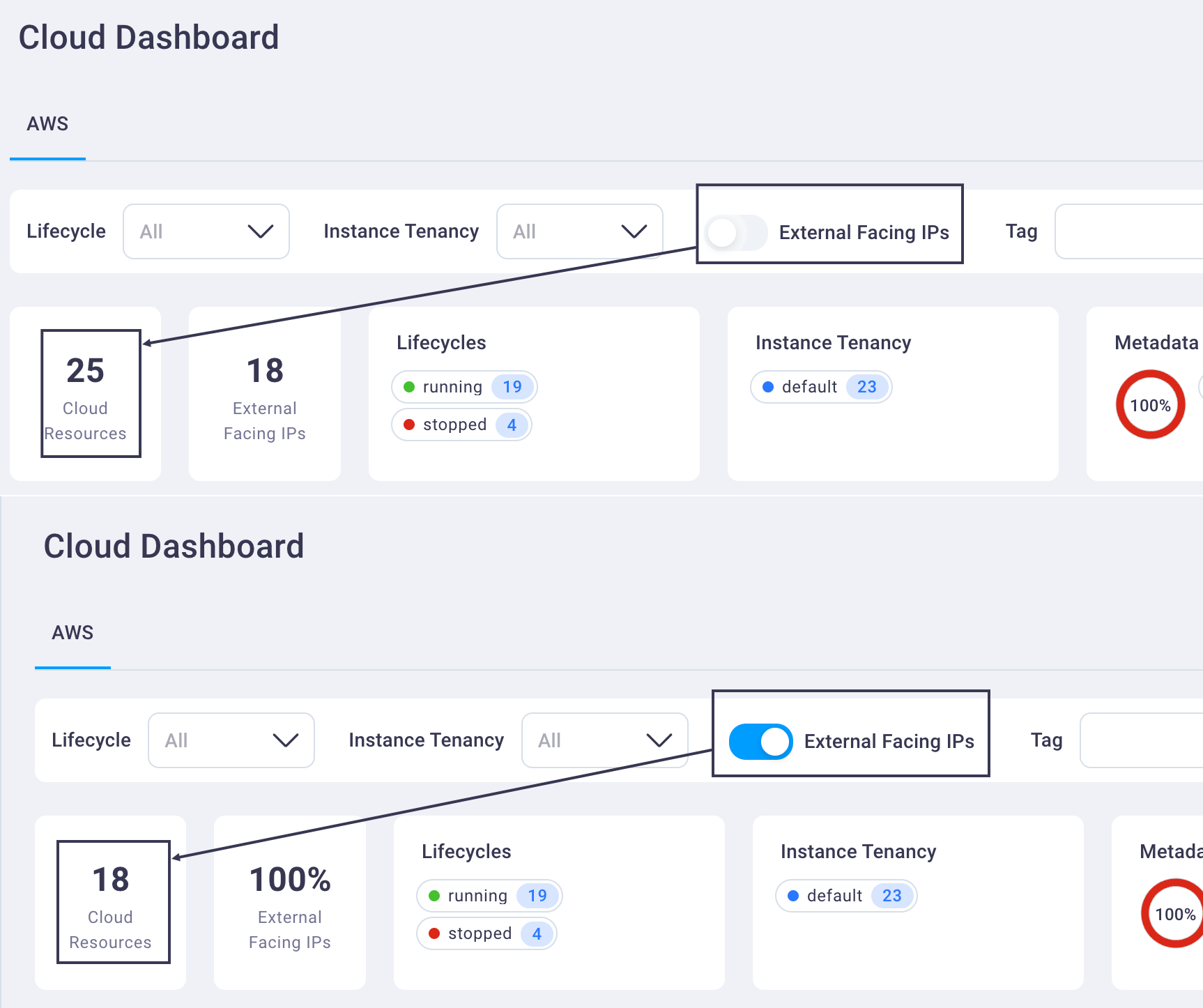
#
Tags
Enter any tags you've applied to your cloud resources in the NetSPI Platform in the Tag field to display those that match that tag.
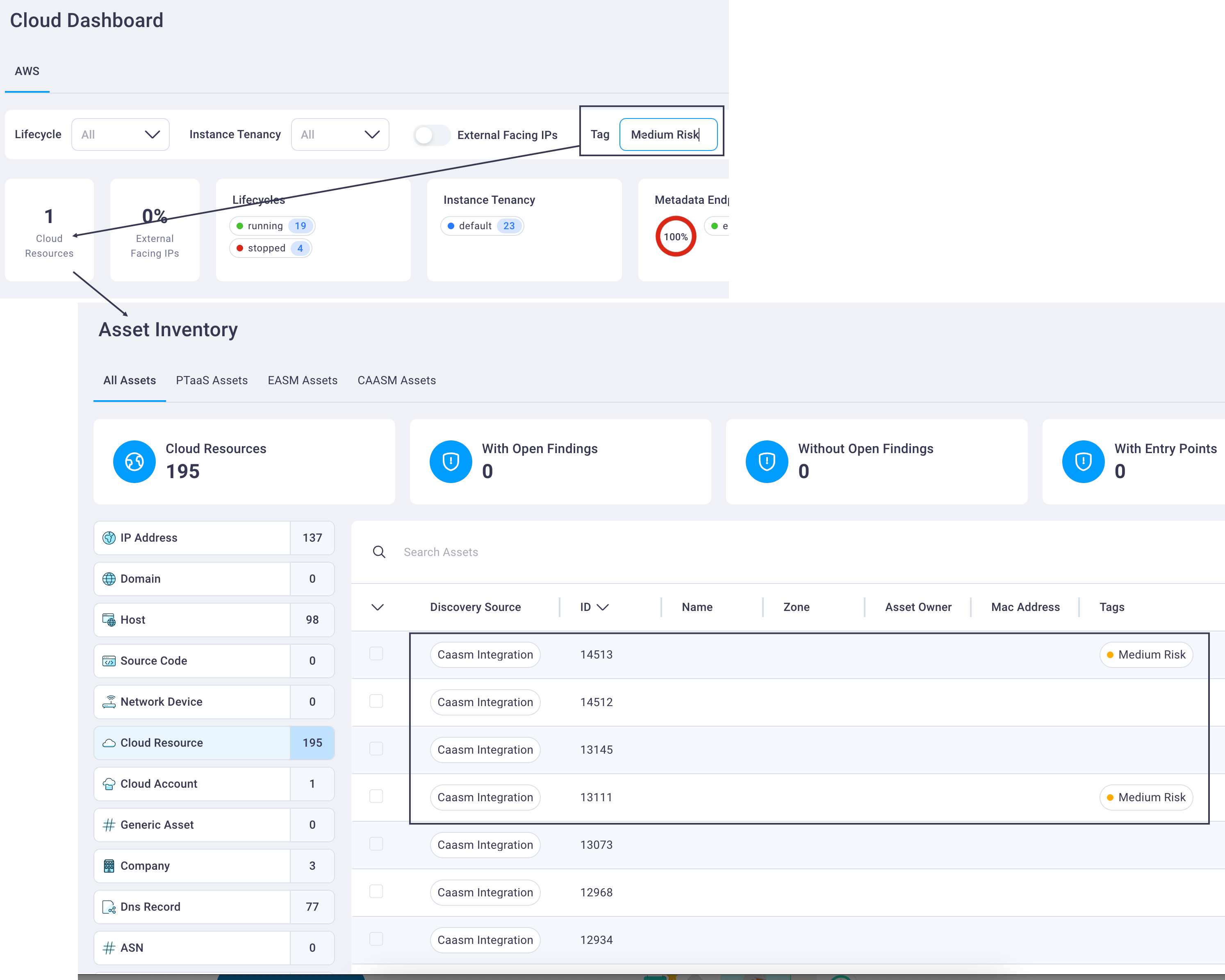
Selecting the Cloud Resources card brings all Asset Inventory page displaying CAASM-discovered assets that match the filter you entered.
#
Cloud Dashboard cards
The Cloud Dashboard cards can be selected to display the Asset Inventory page with a focus on those cloud assets that match the card's criteria.
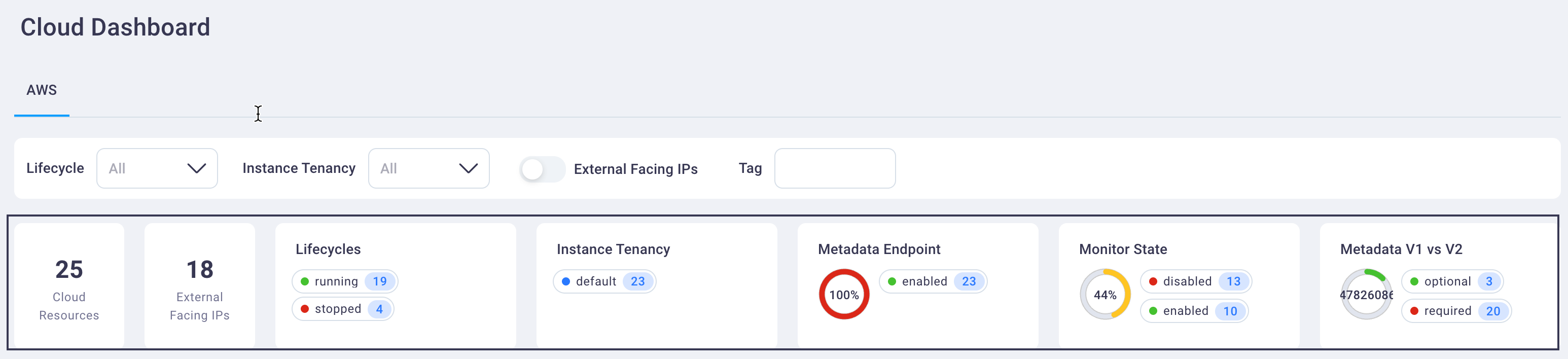
Note: The Lifecycles card provides a view-only count of running vs. stopped cloud assets.
#
Instance Type
The instance type bar chart provides a visual indicator of the different cloud instance types CAASM discovered for your organization.
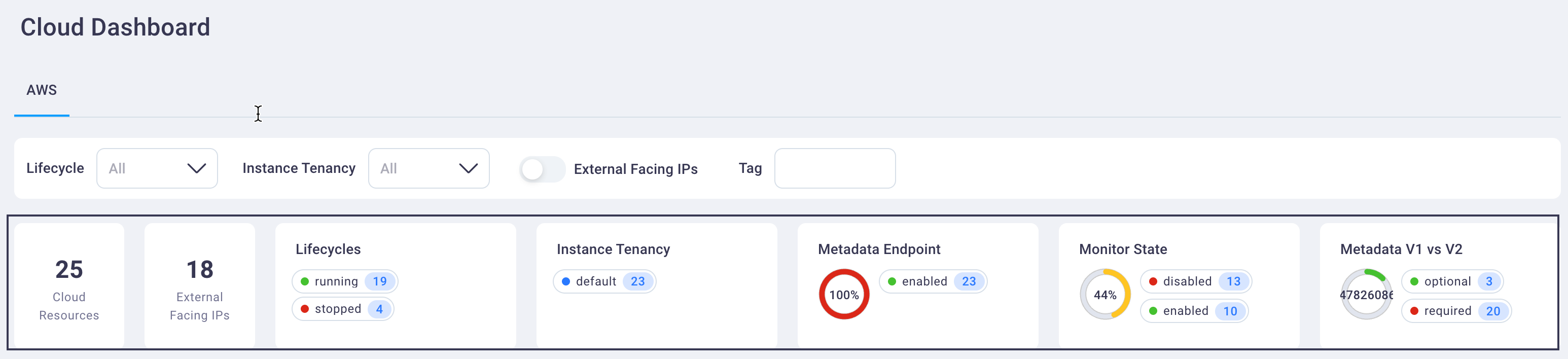
#
Cloud Instance Location
The Cloud Instance Location displays an interactive global map with your cloud instance locations displays as blue circles on the map.
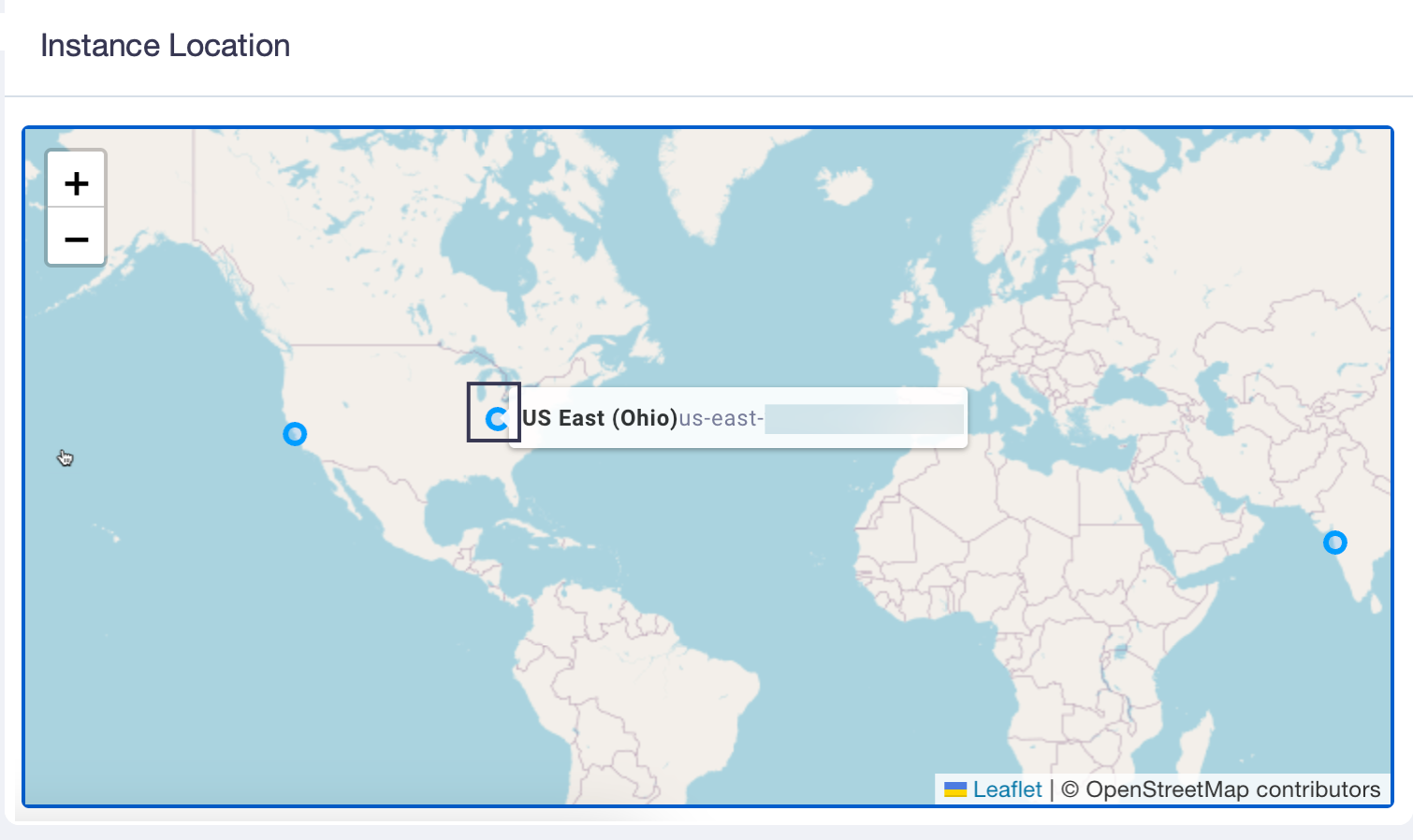
Hovering over an instance displays the instance name.
Selecting that instance displays the Asset inventory page with the all the assets associated with that instance.
#
Cloud Resources
The Clour Resources group gives you insight into the names of the following resource types and their counts:
- SSH Key Pairs
- AIMS
- Security Groups
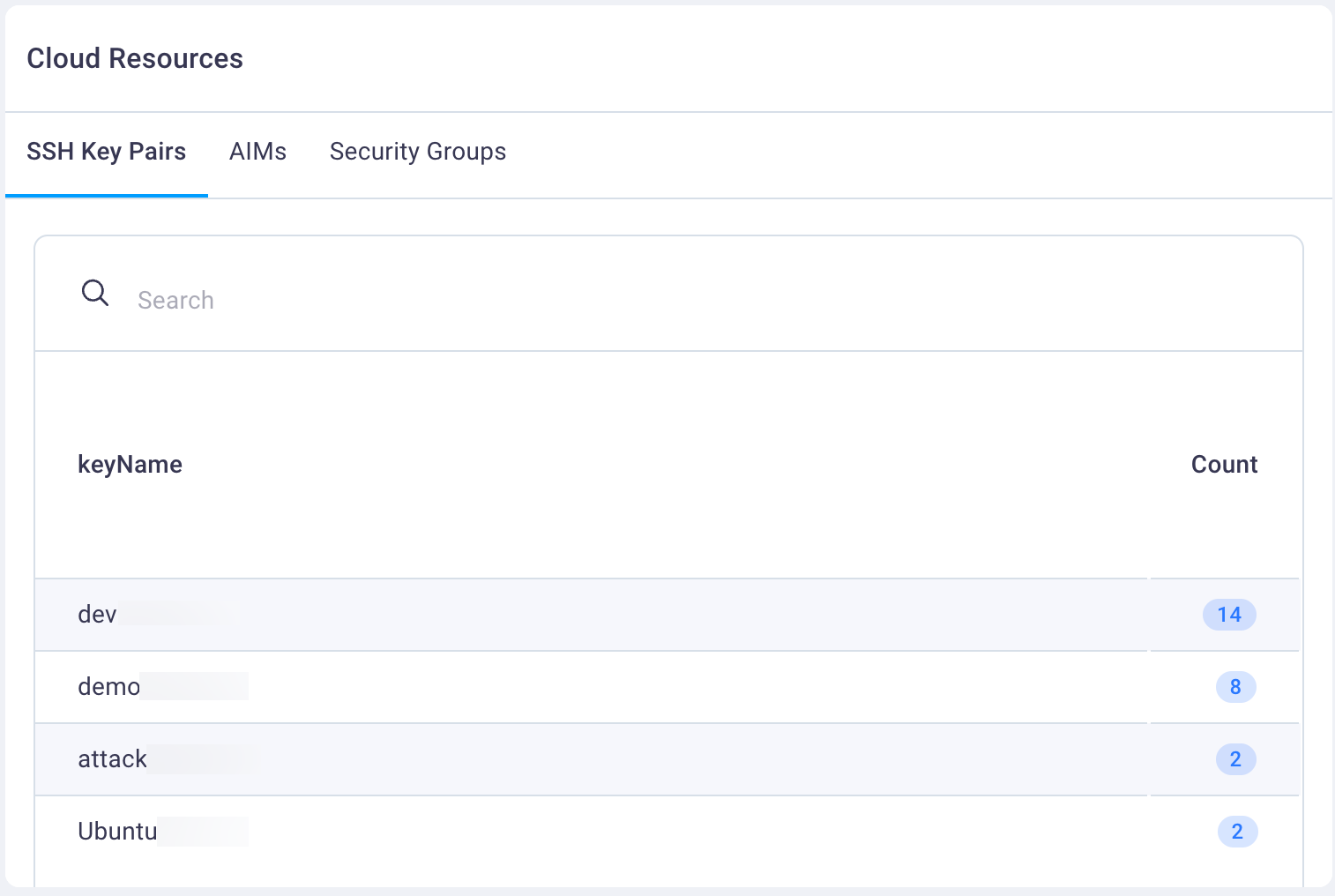
As with the other groups, selecting the any of the resources brings the Asset Inventory into focus with the CAASM-discovered assets that match your selection.
#
Tags group
The Tags group displays a table of all the tags you've applied to your cloud resources.