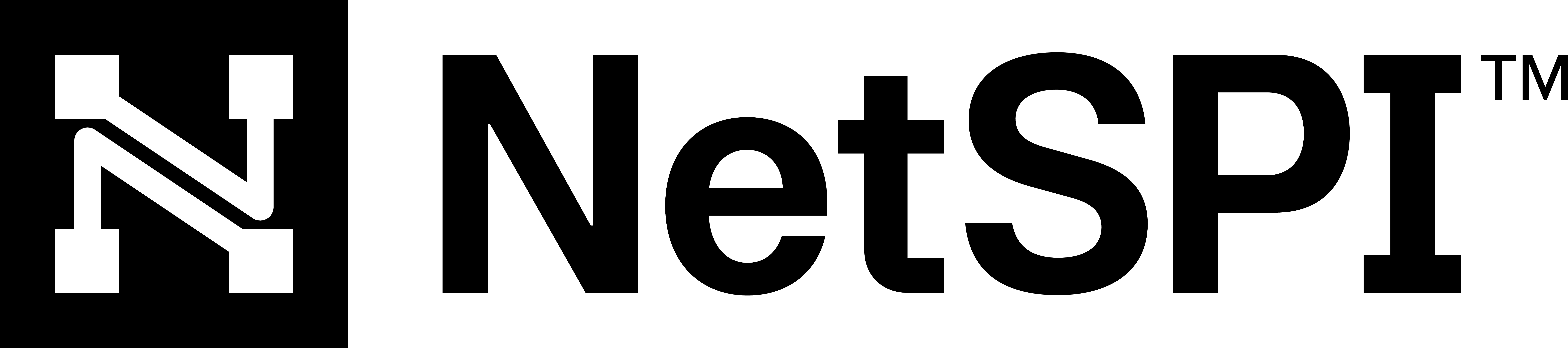#
Autonomous System Numbers
An Autonomous System (AS) is a group of one or more IP prefixes (lists of IP addresses accessible on a network) run by one or more network operators that maintain a single, clearly defined routing policy. Network operators need Autonomous System Numbers (ASNs) to control routing within their networks and to exchange routing information with other Internet Service Providers (ISPs). Reference.
NetSPI manually identifies ASNs by searching for your (and your subsidiaries') legal names in our ASN data provider and associating them with your attack surface. IP addresses for all discovered ASNs are automatically added to your attack surface.
#
Accessing the ASN Page
Use the following steps to access the ASN page.
- Select the top menu Assets -> EASM Assets to display the Assets page with focus on the EASM Assets tab.
- Then select ASN to display all the ASNs discovered that are associated with your organization.
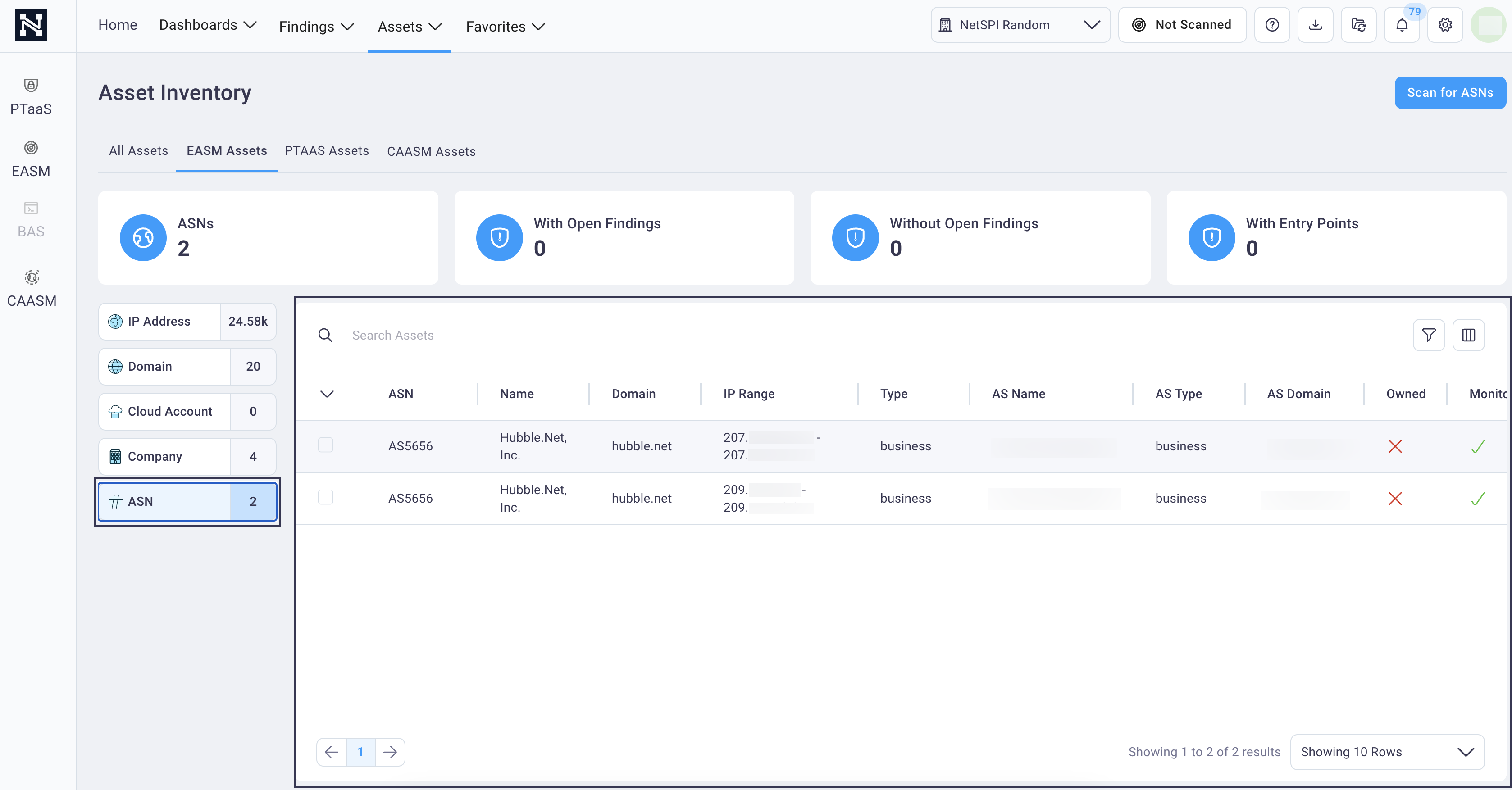
Here you can:
Search ASN information using the search field or
filter ASNs by selecting the filter icon above the table.
above the table.Customize the table columns that display by selecting the column icon
 to
configure column data
to
configure column dataSelect check boxes for a row or group of rows and take the following bulk actions by selecting the Bulk Actions button:
- Export selected ASN assets in a CSV format
- Add or remove monitoring
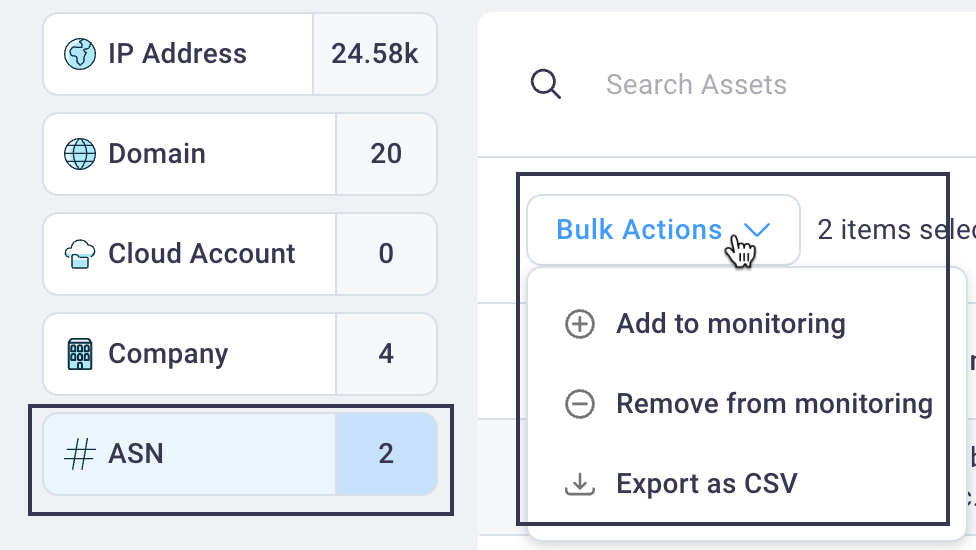
#
Filter ASN assets
On the ASN page, select any filter criteria from the filter drop-down list to view the ASNs of interest.
See Filtering assets for instructions on customizing the table view and the Save applied filter as a preset to save your user-defined filters for reuse.
You can also select any of the ASN metrics cards to apply a filter to the table below that matches that metric criteria.

#
Viewing ASN details
Select any ASN table row to display the ASN details page and view the risk score, related open findings and tags.
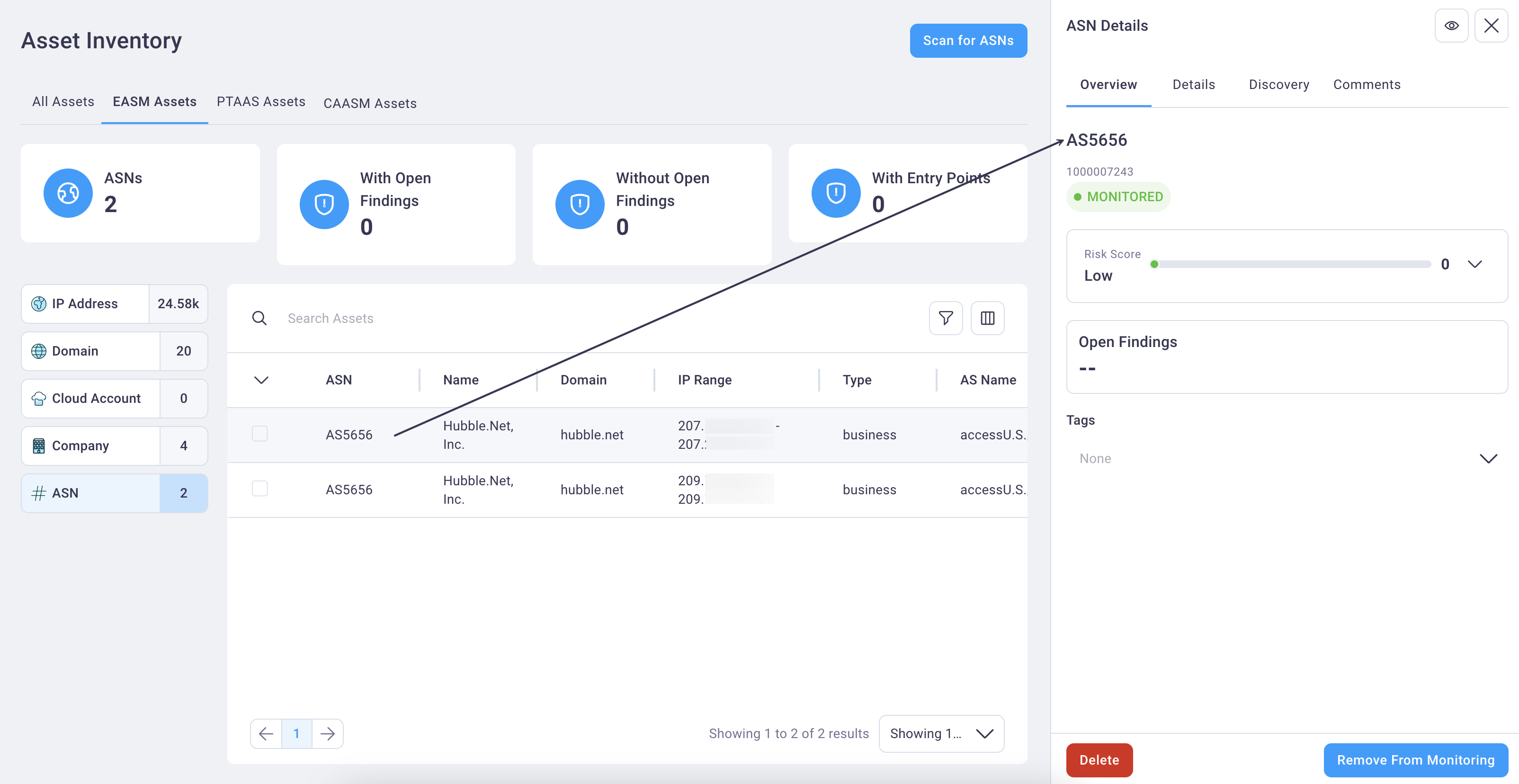
Select the full-page icon
 in the ASN
table row to view it in full-page view. You can select this icon in the right panel details view to expand
it to full-page view as well.
in the ASN
table row to view it in full-page view. You can select this icon in the right panel details view to expand
it to full-page view as well.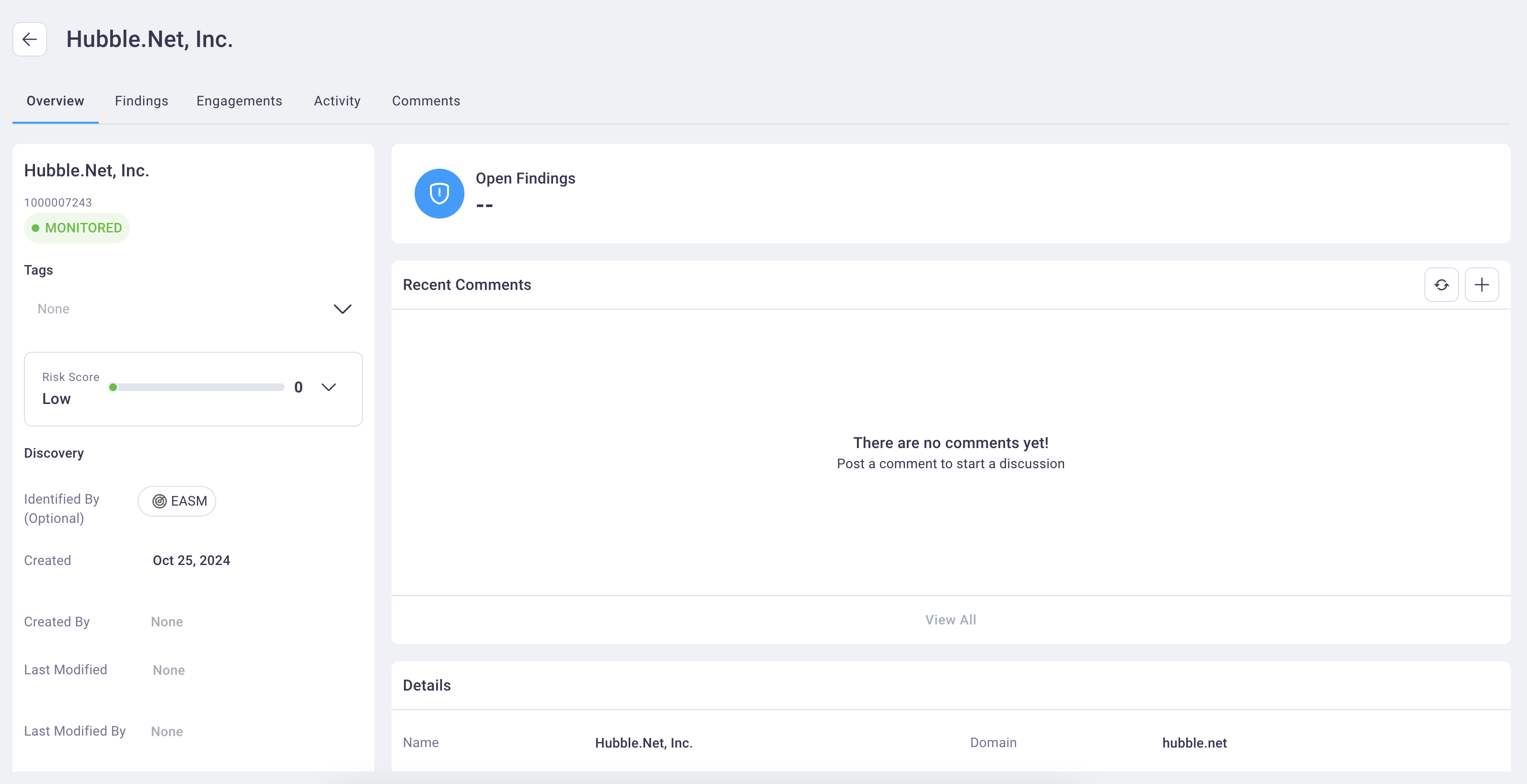
Select the ASN details view tabs to view the overview, findings, engagements, activity, and comments.
#
Adding an asset
See Adding an asset for instructions on adding an asset.