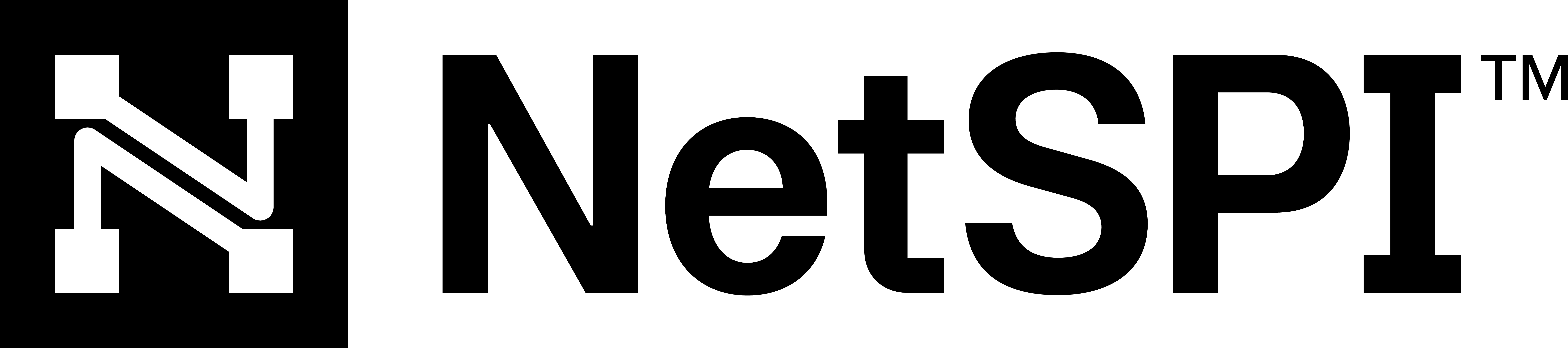#
Cloud accounts
Cloud account assets represent unique accounts or subscriptions with popular cloud providers. These assets are used to discover public facing assets and exposures in your cloud accounts and alert you to immediate threats to those accounts. To get started setting up your cloud accounts, check out our Integrations page.
#
Accessing the Cloud Account page
Use the following steps to access the Cloud Account page.
- Select the top menu Assets -> EASM Assets to display the Assets page with focus on the EASM Assets tab.
- Then select Cloud Account to display all the cloud accounts discovered that are associated with your organization.
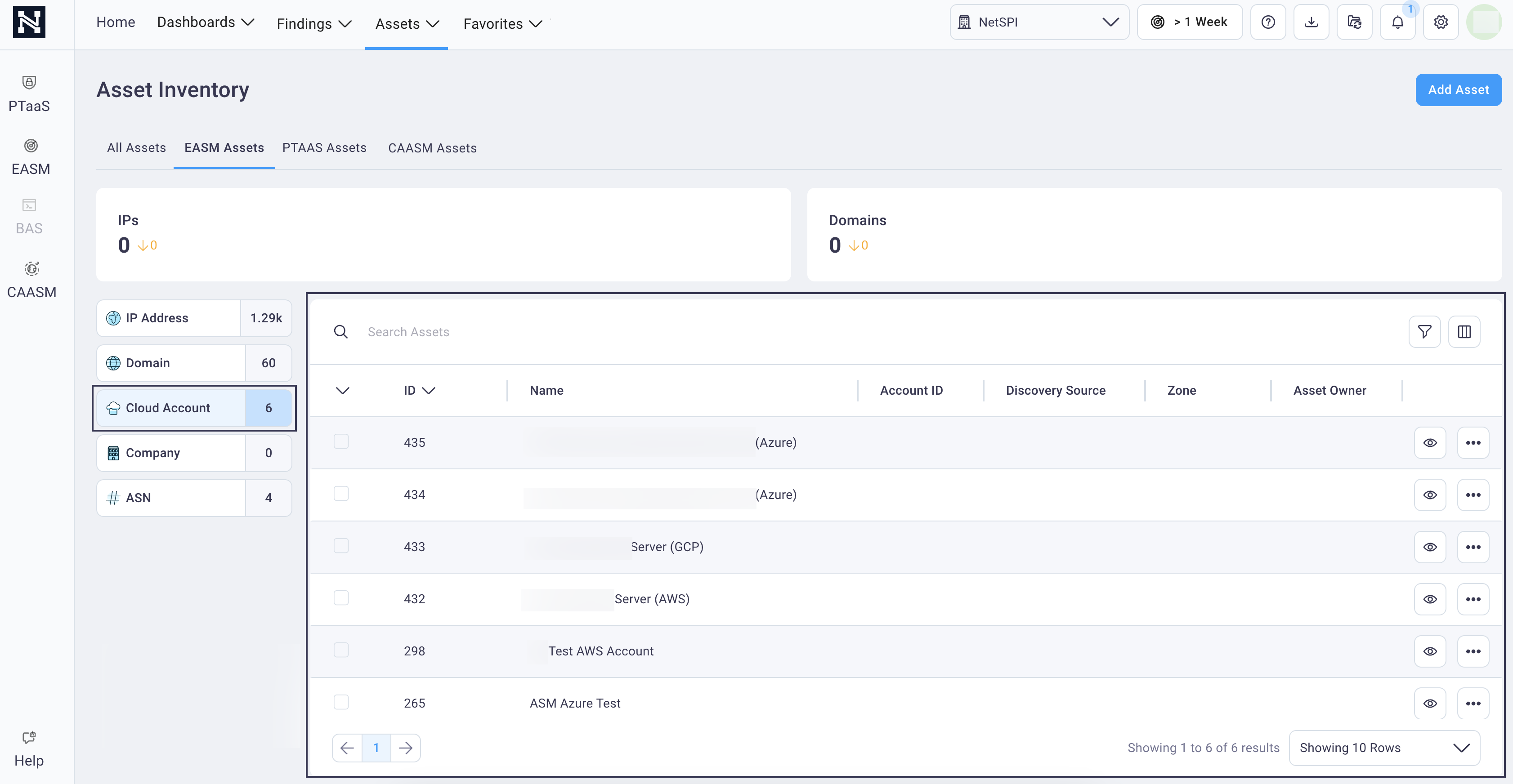
Here you can:
Search cloud accounts using the search field or
filter the cloud accounts by selecting the filter icon above the table.
above the table.Customize the table columns that display by selecting the column icon
 to
configure column data
to
configure column dataSelect check boxes for a row or group of rows and take the following bulk actions by selecting the Bulk Actions button:
- Export selected cloud assets in a CSV format
- Add or remove monitoring
- Enable or disable network analysis
- Add or remove tags
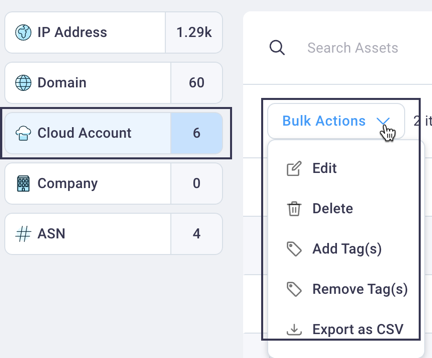
#
Filter cloud assets
On the Cloud Account page, select any filter criteria from the filter drop-down list to view the cloud accounts of interest.
See Filtering assets for instructions on customizing the table view and the Save applied filter as a preset to save your user-defined filters for reuse.
You can also select any of the Cloud metrics cards to apply a filter to the table below that matches that metric criteria.

Hover over any metric card's graph to view a specific date statistics for that metric.
#
Viewing cloud account details
Select any Cloud Account table row to display the Cloud Account details page and view the risk score, any related open finding or engagements, and tags on the right side of the page.
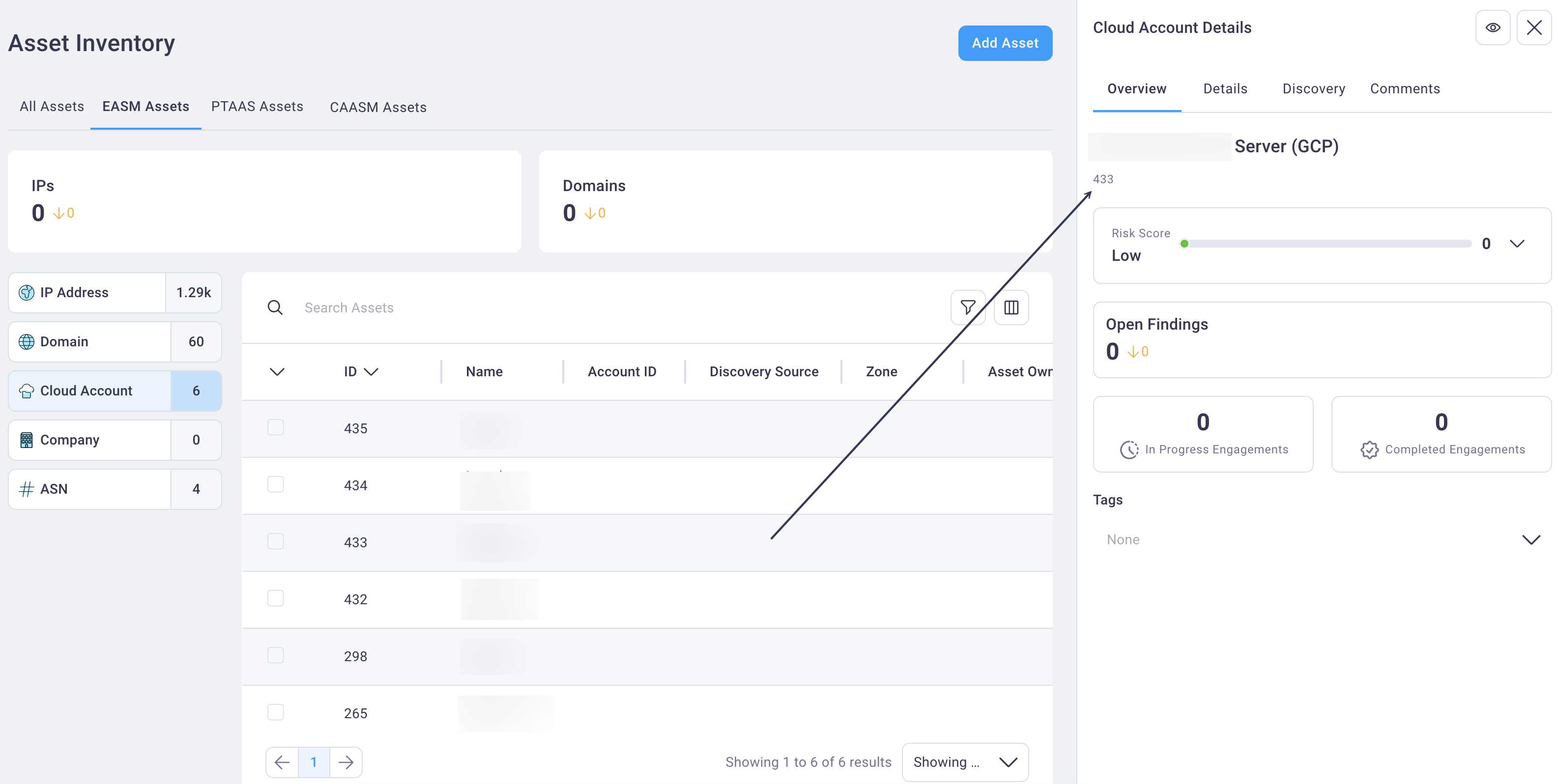
Select the full-page icon
 in the Cloud Account
table row to view it in full page view. You can select this icon in the right panel details view to expand
it to full page view as well.
in the Cloud Account
table row to view it in full page view. You can select this icon in the right panel details view to expand
it to full page view as well.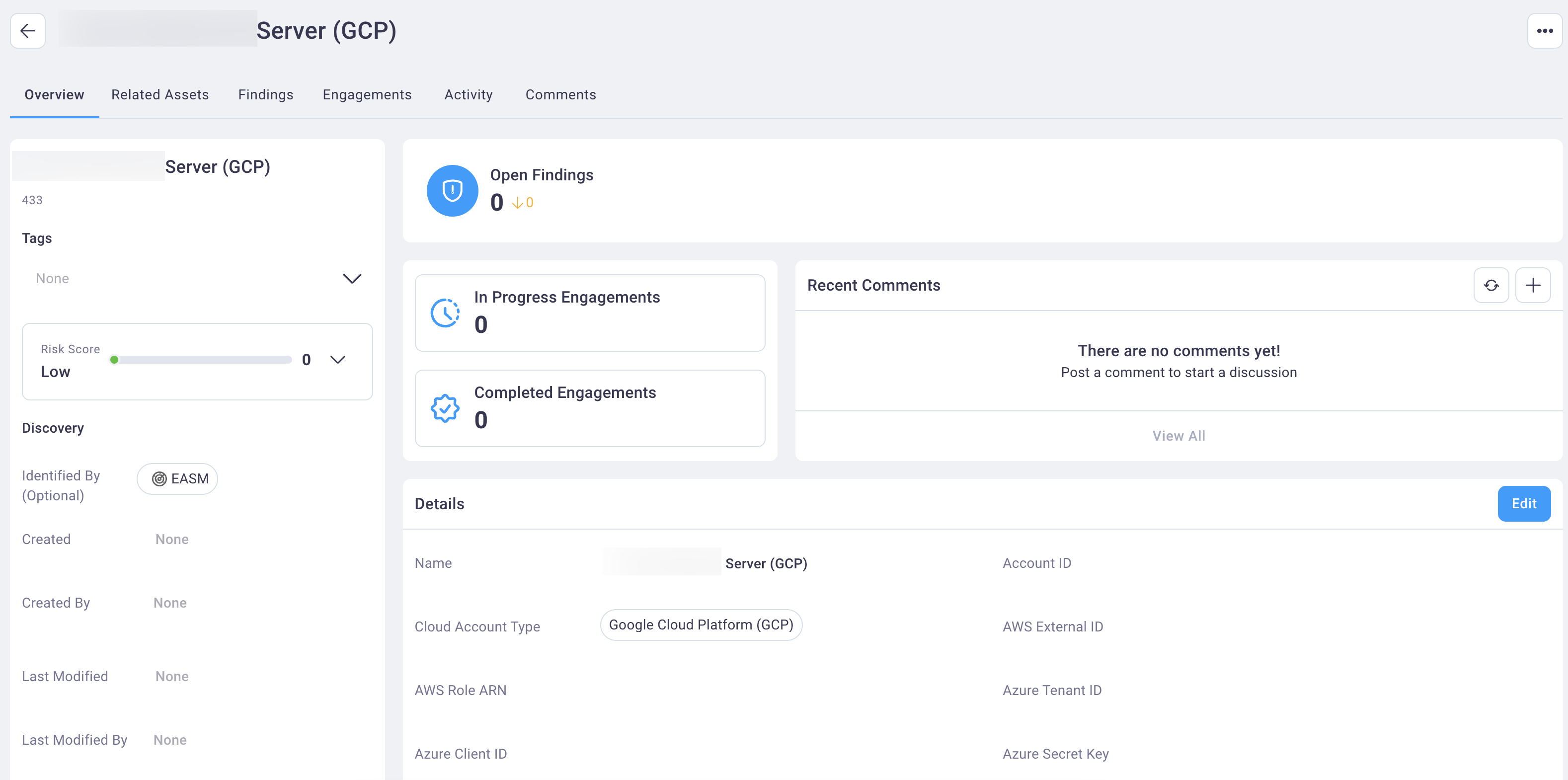
Select the Cloud Account details view tabs to view the cloud account overview details, related assets, findings, engagements, activity and comments.
#
Adding an asset
See Adding an asset for instructions on adding an asset.