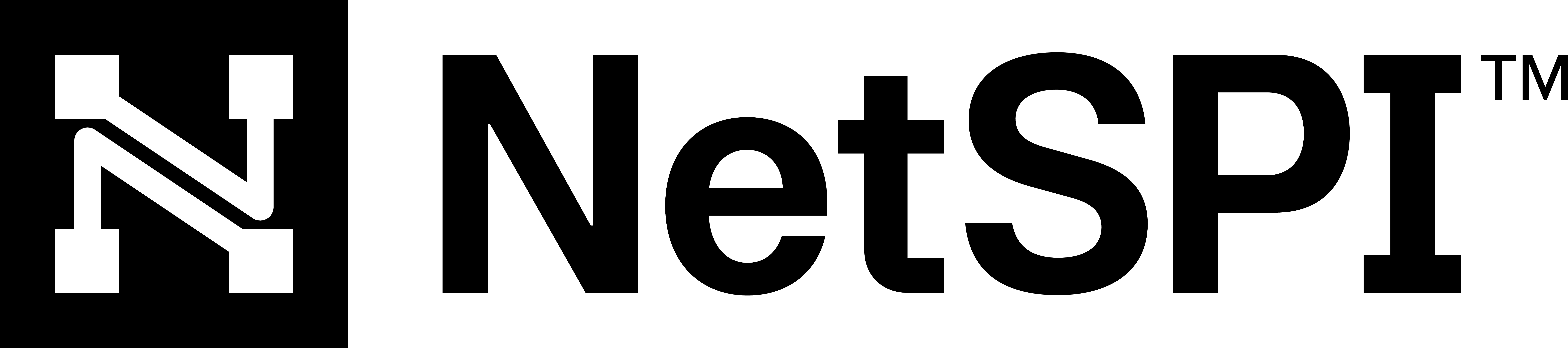#
IP Addresses
IP Address assets (IPs) include IPs that are identified as being owned or leased by your organization or a subsidiary. They are discovered primarily through Regional Internet Registries and are commonly discovered by identifying subsidiaries of your organization and their owned IP ranges.
If you have domains that are hosted on infrastructure you do not control, those IP addresses will not show up as IP Address assets.
#
Accessing the IPs Page
Use the following steps to access the IPs page.
- Select the top menu Assets -> EASM Assets to display the Assets page with focus on the EASM Assets tab.
- Then select IP Address to display all the IPs discovered that are associated with your organization.
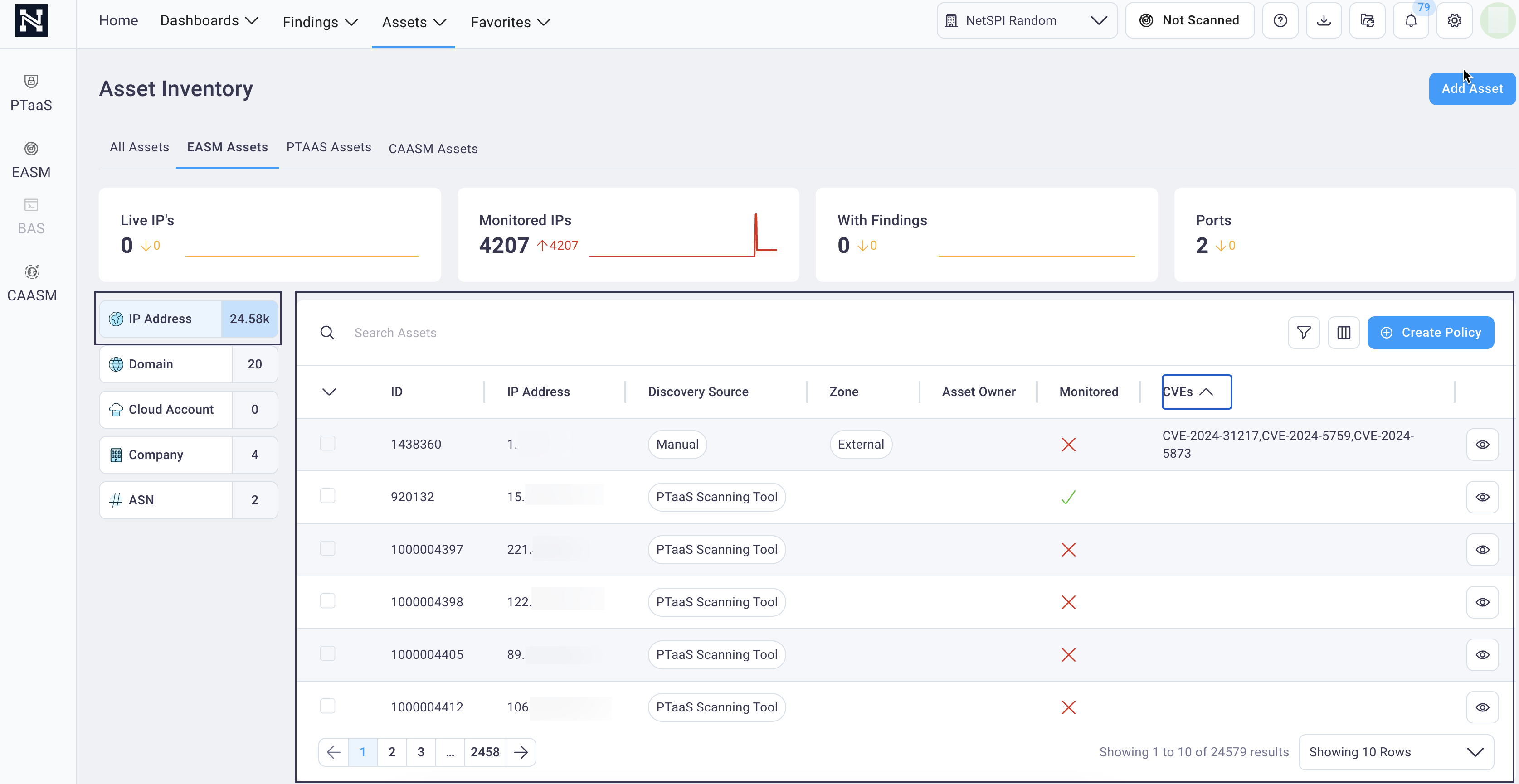
Here you can:
Search for CVEs using the search field or
filter the CVEs by selecting the filter icon above the table
above the tableCustomize the table columns that display by selecting the column icon
 to
configure column data
to
configure column dataSelect check boxes for a row or group of rows and take the following bulk actions by selecting the Bulk Actions button:
- Export selected IP assets in a CSV format
- Add or remove monitoring
- Add or remove tags
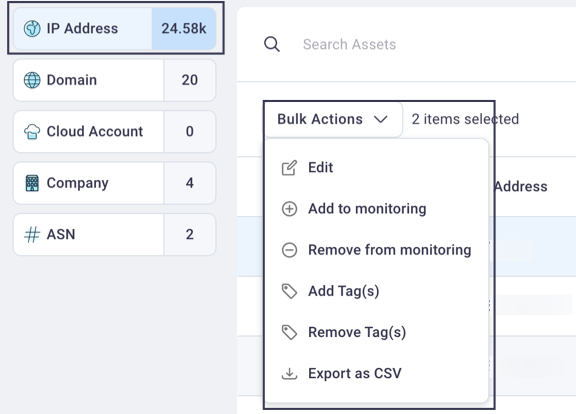
See the new CVE API endpoints here and CVE information in Domains, Ports, and Findings.
#
Filter IP assets and view CVEs
On the IPs page, select any filter criteria from the filter drop-down list to view the IPs of interest.
See Filtering assets for instructions on customizing the table view and the Save applied filter as a preset to save your user-defined filters for reuse.
You can also select any of the IP metrics cards to apply a filter to the table below that matches that metric criteria.

Hover over any metric card's graph to view a specific date statistics for that metric.
#
Viewing IP address asset details
Select any row to display the IP Details page to view vulnerability history, associated ports and/or CVEs, and the discovery chain for the IP address in the right side of the page.
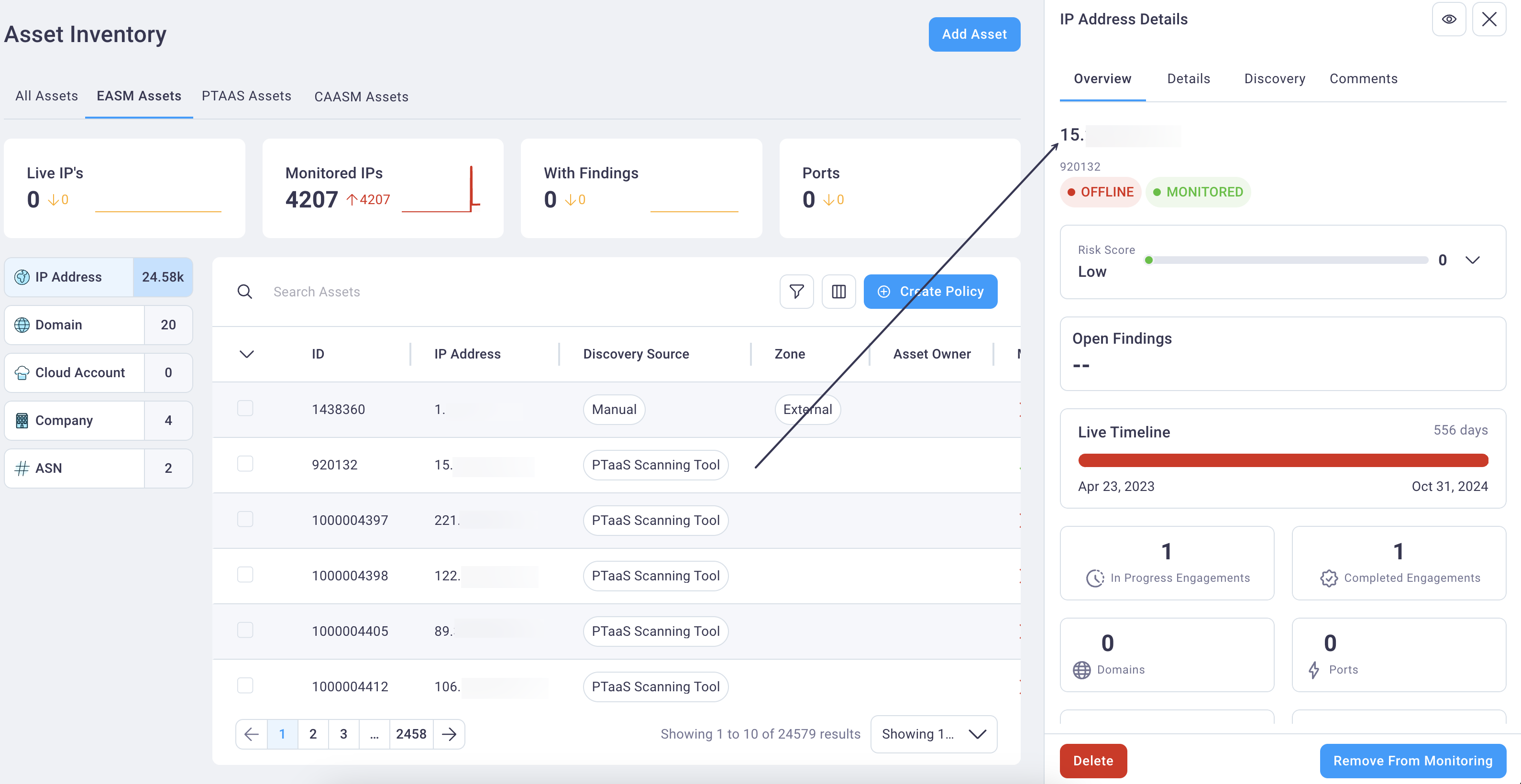
Select the full-page icon
 in the IPs
table row to view it in full page view. You can select this icon in the right panel details view to expand
it to full page view as well.
in the IPs
table row to view it in full page view. You can select this icon in the right panel details view to expand
it to full page view as well.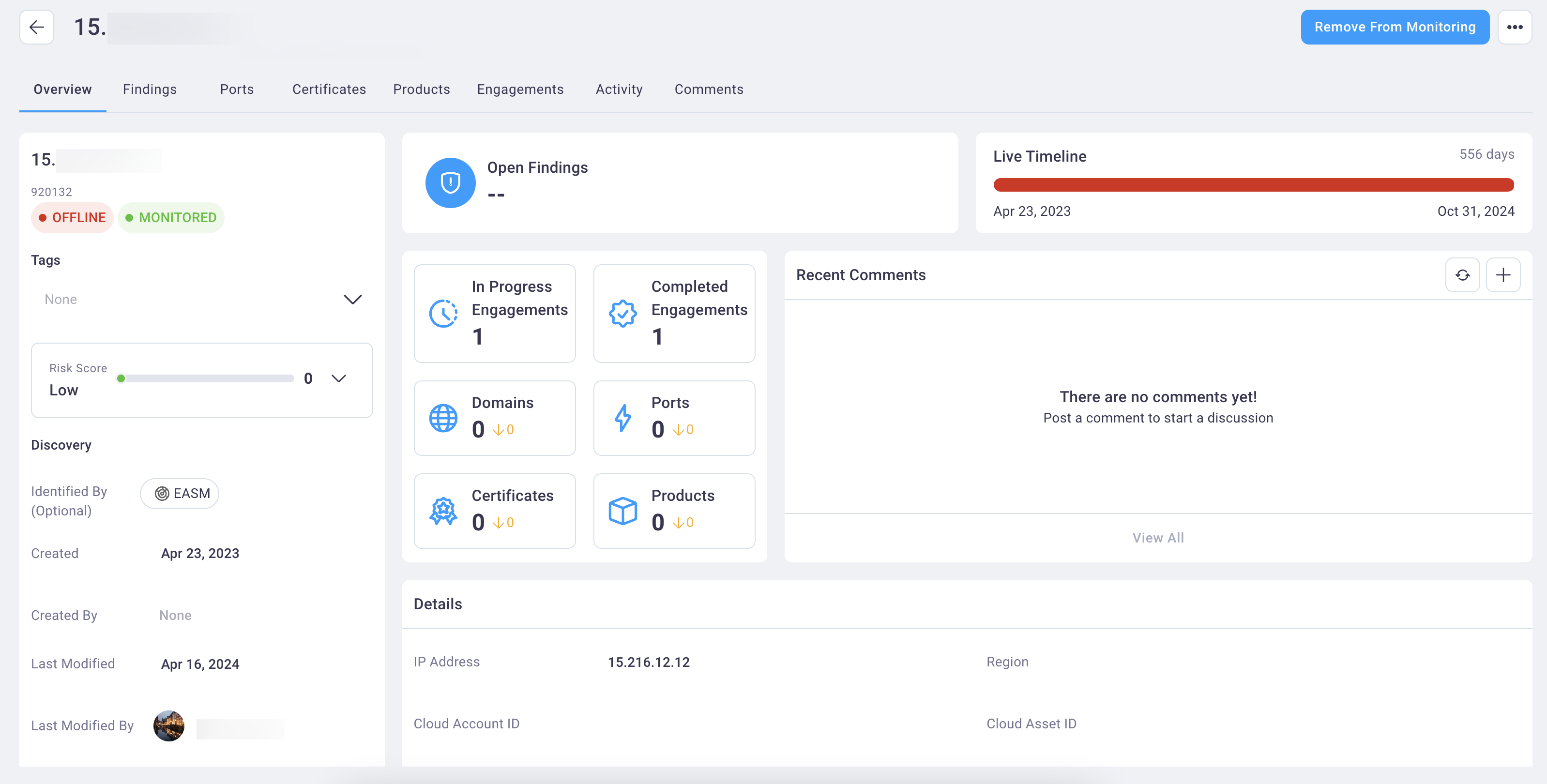
Select the IP address details view tabs to view the related findings, ports, certificates, products, engagements, activity and comments.
#
Adding an asset
See Adding an asset for instructions on adding an asset.
#
Create Policy
See the Policies section for details on creating alerts for this asset type.