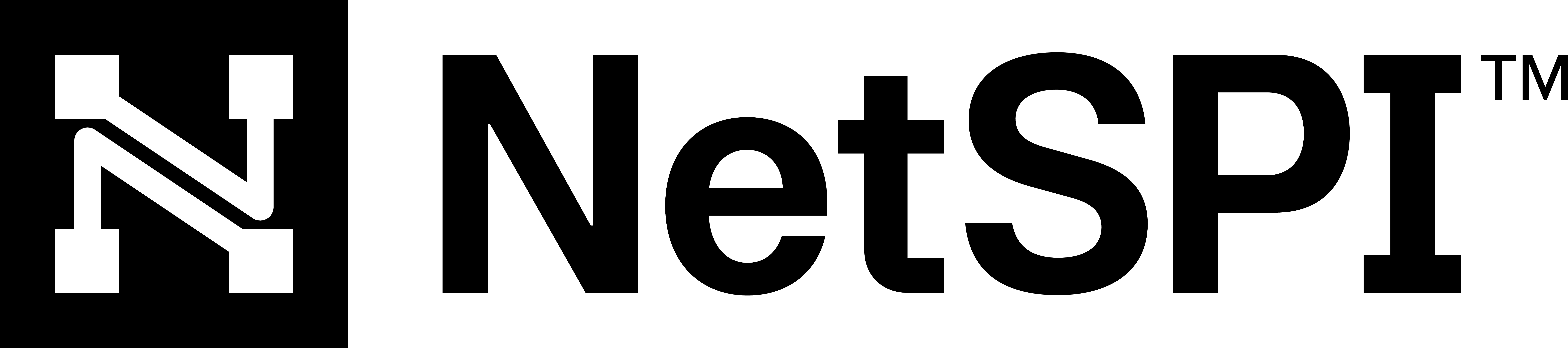#
Google Cloud Platform (GCP)
EASM supports GCP integrations to expand the functionality of various EASM capabilities. EASM can identify a range of exposures and cloud security vulnerabilities.
These and future GCP-focused EASM capabilities can be enabled by following the integration steps below.
#
Service Account
EASM integrates into GCP by using impersonating a service account in your account. To enable that, you'll need to create a new service account, give it the required IAM permissions within your account, and allow EASM to impersonate this account.
#
Custom Role Creation
- Login to your GCP console and navigate to your project.
- Navigate to the "IAM & Admin" section, and then Roles"
- Select "Create Role".
- Enter a Title (e.g., NetSPI EASM), and select "Add Permissions".
- In the Add Permissions modal, search for and add the following permissions:
- compute.instances.list
- compute.zones.list
- compute.addresses.list
- storage.buckets.get
- storage.buckets.getIamPolicy
- storage.buckets.list
- storage.objects.get
- storage.objects.getIamPolicy
- storage.objects.list
- Select "Create".
#
Service Account Creation
- Login to your GCP console and navigate to your project.
- Navigate to the "IAM & Admin" section, and then "Service Accounts".
- Select "Create Service Account" and fill in any required information. Take note of the "Email address" underneath "Service account ID" since you will need this later.
- Select "Create and Continue".
- Under the "Grant this service account access to project" heading, add the following roles using the drop-down menus:
- DNS Reader
- Cloud Domains Viewer
- Service Account Token Creator
- NetSPI EASM (the custom role created in the "Custom Role Creation" section above)
- Select "Done".
- From the list of service accounts, select the new account you just created, and navigate to the "Permissions" tab.
- Select "Grant Access"
- In the "Add principals" section, input
netspi-asm-production@asm-production-397420.iam.gserviceaccount.com - In the "Assign Roles" section, select the role "Service Account Token Creator"
- In the "Add principals" section, input
- Select "Save".
#
Enable APIs
- Navigate to GCP console and select your project from the dropdown menu.
- SelectEnable APIs and Services.
- Using the provided user interface, enable the following APIs:
- Compute Engine API
- Cloud Resource Manager API
- Cloud Domains API
#
Add Account to EASM
- Log into the NetSPI Platform.
- Select or hover EASM in the left navigation and select Assets to display the Assets page.
- Select Cloud Account from the Assets list on the left side of the page and then select the Add Cloud Account button.
- From there, provide a logical name for the account, the GCP project ID, and the Service Account e-mail address notedin step #3 above.
- Select Add.