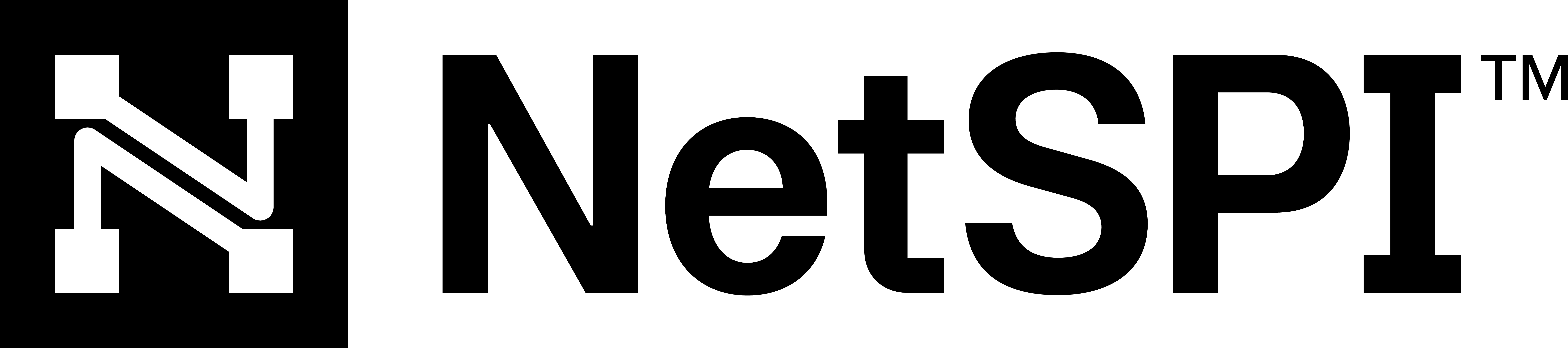#
PTaaS Engagement details
Use the steps below to access details for any single engagement.
Hover over PTaaS in the side navigation, and then select Engagements to display the Engagements table.
Select any single Engagements table row to display the engagements details page for that engagement.
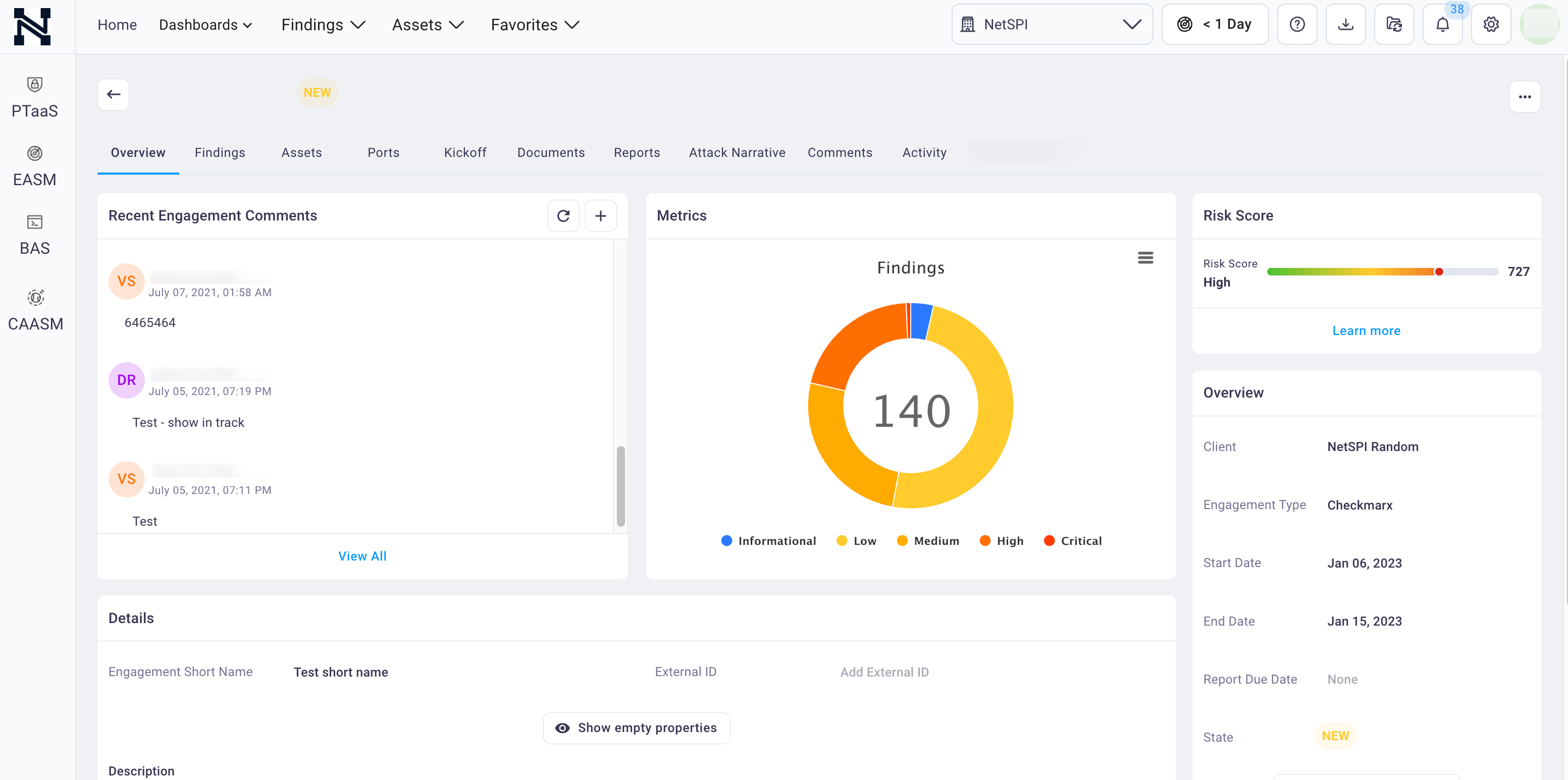
The Overview tab displays by default, and is where you can view the high level details for the engagement, such as recent comments, number of findings by severity level, the overall risk score, etc.
On the Overview tab, you can take the following actions:
- Read and view comments
- Hover over the Findings donut to see the total count of findings by severity
- Select the Learn More link to view more details about how the engagement’s overall security risk was determined
- Add tags for the engagement in the Overview section
- View engagement details, such as the engagement’s scope
Select any of the additional tags to view information and take action as outlined in the table below.