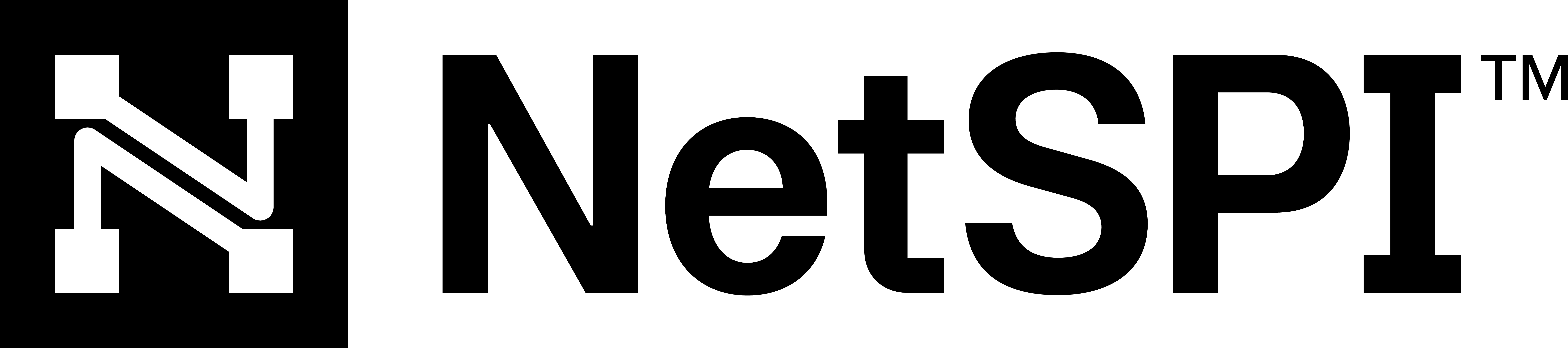#
CAASM Integrations
CAASM integrations with the NetSPI Platform enrich and inform your security stance by broadening your attack surface visibility. This section provides details on how to configure an integration and how to understand their statuses once in place.
Requirement
You must have a Client Admin account and permissions in order to configure integrations in the NetSPI Platform.
Access integrations by selecting Settings -> CAASM Integrations to display the CAASM Integrations page with the Your Integrations tab in focus.
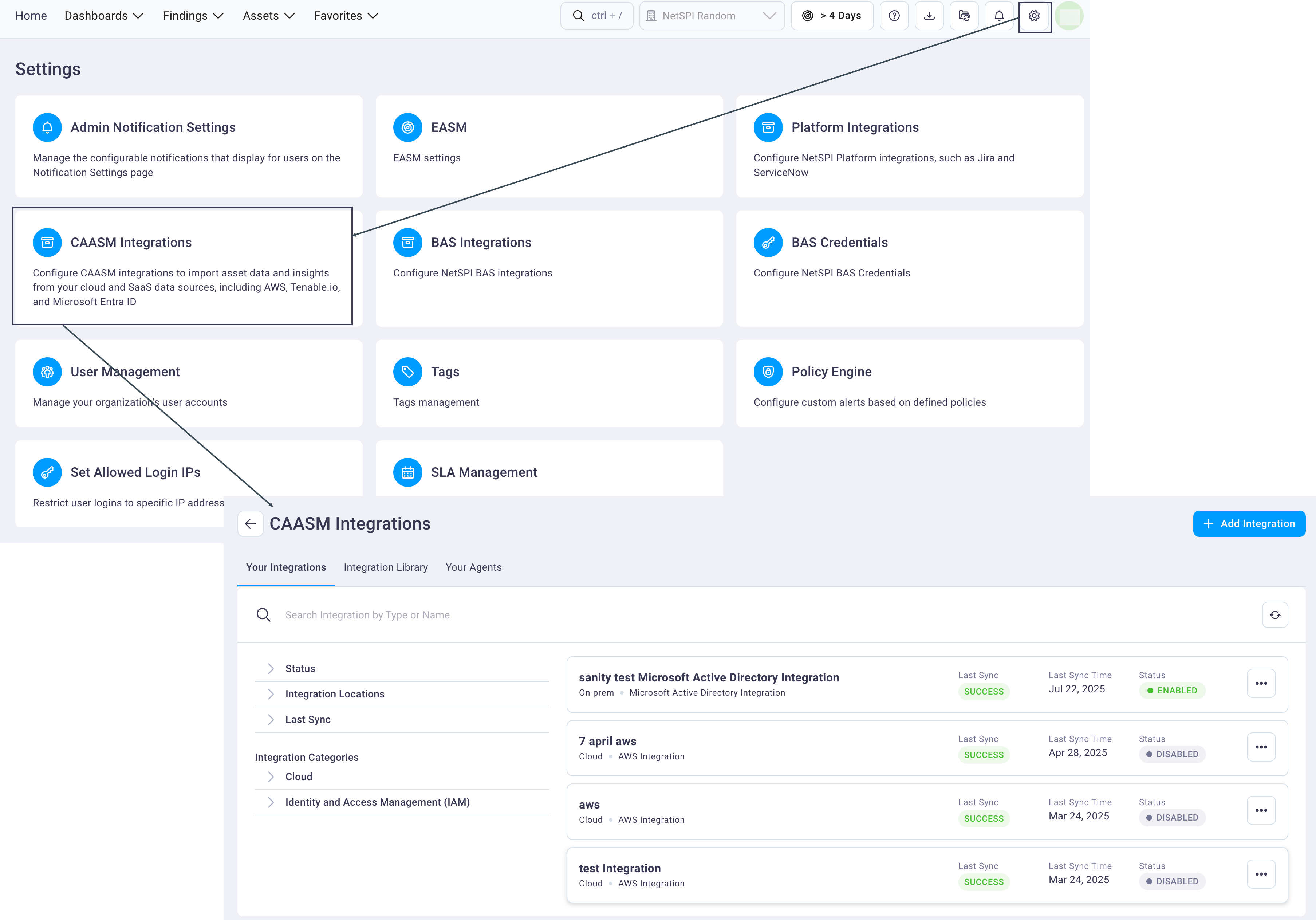
See the following sections for more detail:
Your Integrations: How to interact with integrations you've configured
Integration Library: View all of your integration options and learn how to set up a new integration
Your Agents: How to setup an agent and why you would do so