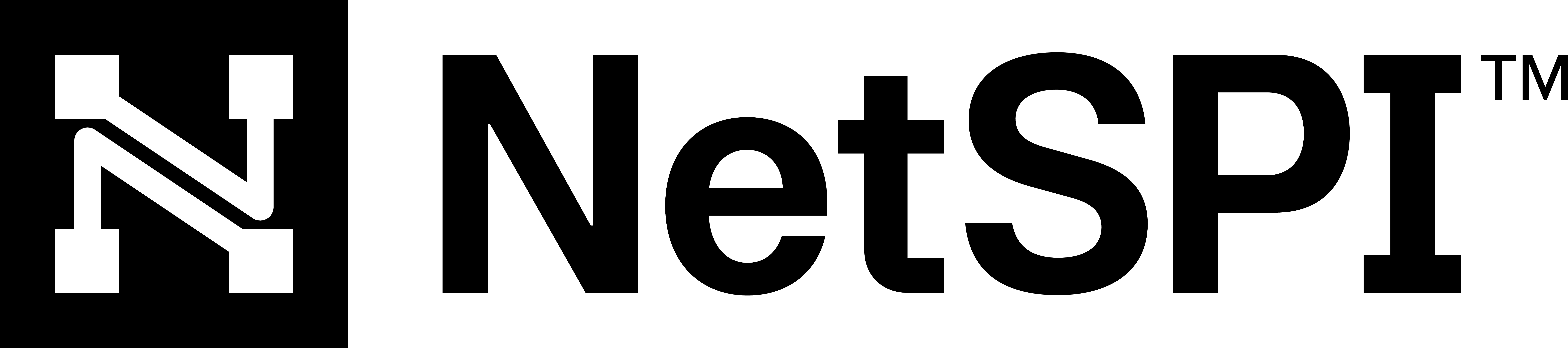#
Linux Agent instructions
This page includes instructions on deploying the BAS Agent for the Linux platform.
#
Requirements
The BAS agent is supported on Red Hat Enterprise Linux versions 8 and 9.
#
Downloading the BAS Agent
You can download as many instances of the Agent as you'd like for your environment. To download the Agent, log into the NetSPI Platform's BAS module and take the following steps.
Navigate to BAS -> Agents in the NetSPI Platform's left navigation.
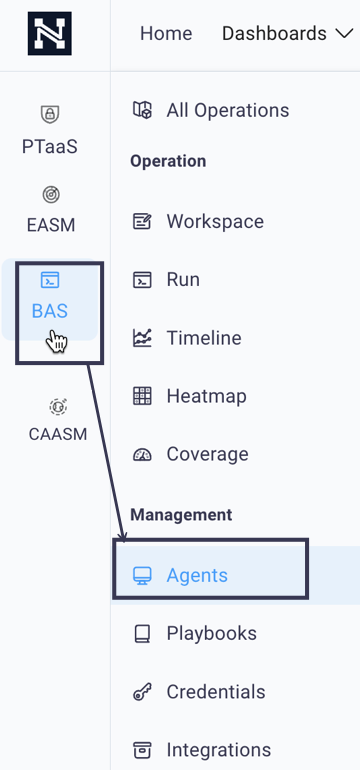
This displays the Agents page.
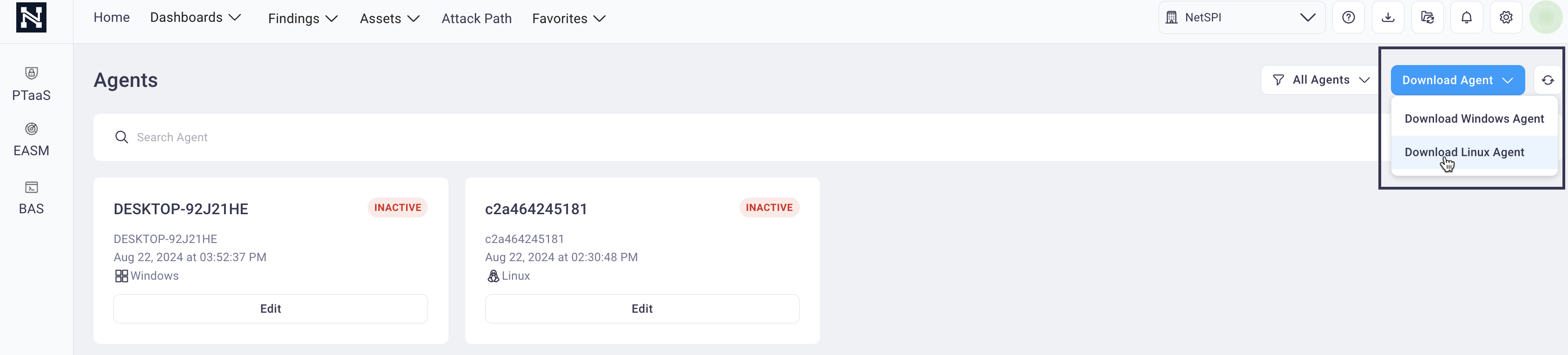
Select the Download Agent drop-down list and then Download Linux Agent.
#
Set up the BAS Agent
This section provides instructions on setting up the downloaded BAS Agent.
Navigate to the directory that contains the Agent executable. In the example below, the Agent file is located in the "Downloads" directory. By default, the file will not be executable.
To enable the Agent file's execution, enter the following command at the command line:
chmod +x ./NetSPI-BAS-Agent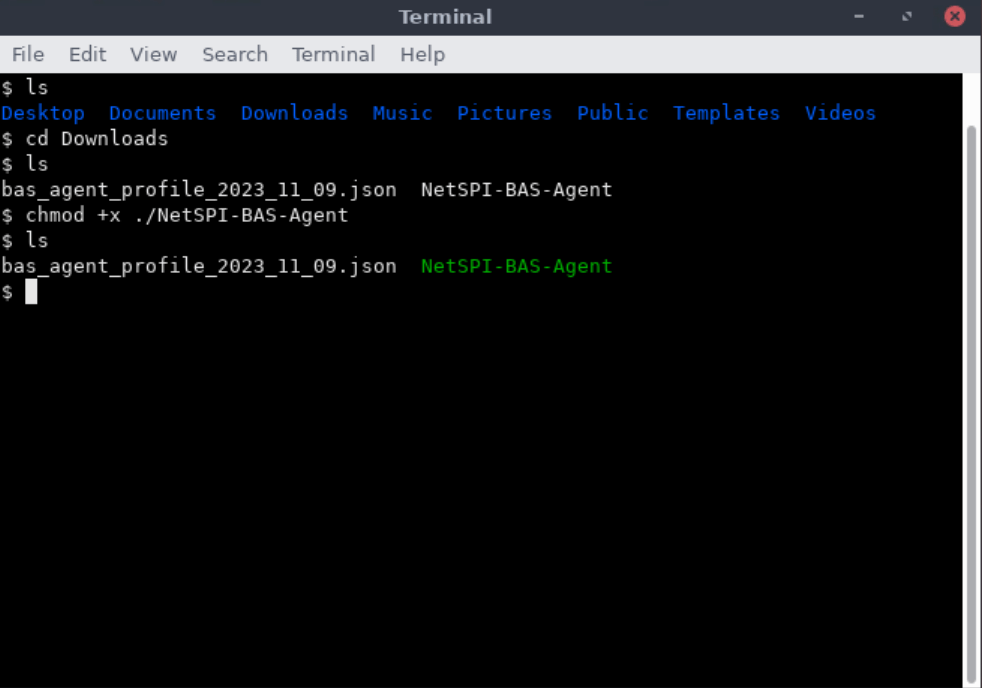
Enter the following command to start the Agent.
./NetSPI-BAS-AgentThe BAS agent will prompt you to log into the NetSPI Platform:
Logging in to the NetSPI BAS Platform servers... Requesting device code Refreshing discovery document To complete the login process visit https://platform.netspi.ai/auth/realms/netspi/device in a web browser and enter the code DEMO-CODE Waiting for response... /Copy and paste the indicated URL in a new browser window and enter the provided code.

Select Yes to grant the agent privileges to access the NetSPI Platform.
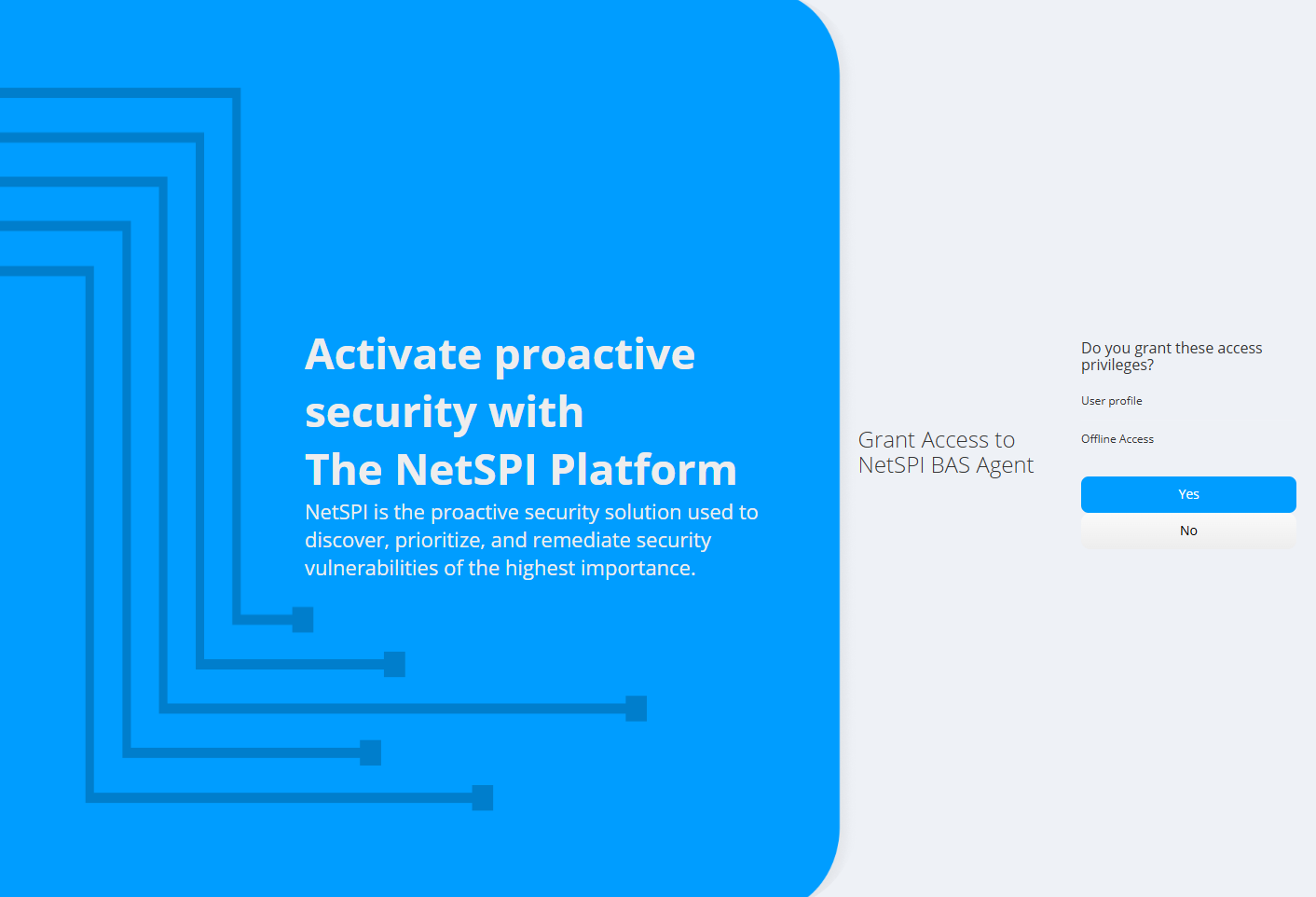
After entering the code select Yes to grant the agent privileges to access the NetSPI Platform. A message similar to the one below should display.
Logging in to the NetSPI BAS Platform servers... Requesting device code Refreshing discovery document To complete the login process visit https://platform.netspi.ai/auth/realms/netspi/device in a web browser and enter the code DEMO-CODE Saving configuration profile in ~/.netspi/bas/bas_agent.json Started gRPC server, socket file is: ~/.netspi/bas/.NetSPI_BAS-jlinay.sock Received empty execution plan, nothing to do Received empty execution plan, nothing to do Received empty execution plan, nothing to doOnce successfully logged in, you can close your browser window.
#
Linux BAS agent help
To access the BAS agent help for Linux, enter the following command:
$ ./NetSPI-BAS-Agent --help
Usage of ./NetSPI-BAS-Agent:
NetSPI-BAS-Agent [--log] [--logdir PATH]
NetSPI-BAS-Agent [--logout]
NetSPI-BAS-Agent [--version]
Options:
-l, --log Log output to a log file. Logs will be written to the directory specified by --logdir
--logdir PATH Directory where the log output will be written to. (default /home/user/.netspi/bas/logs)
--logout Logout and clear stored authentication information
--version Show the version number and quit
#
Removing the BAS Agent
The Breach and Attack Simulation agent is not a persistent installation.
To remove the Agent, first log out of the agent and then remove the agent.
./NetSPI-BAS-Agent --logout
rm ./NetSPI-BAS-Agent